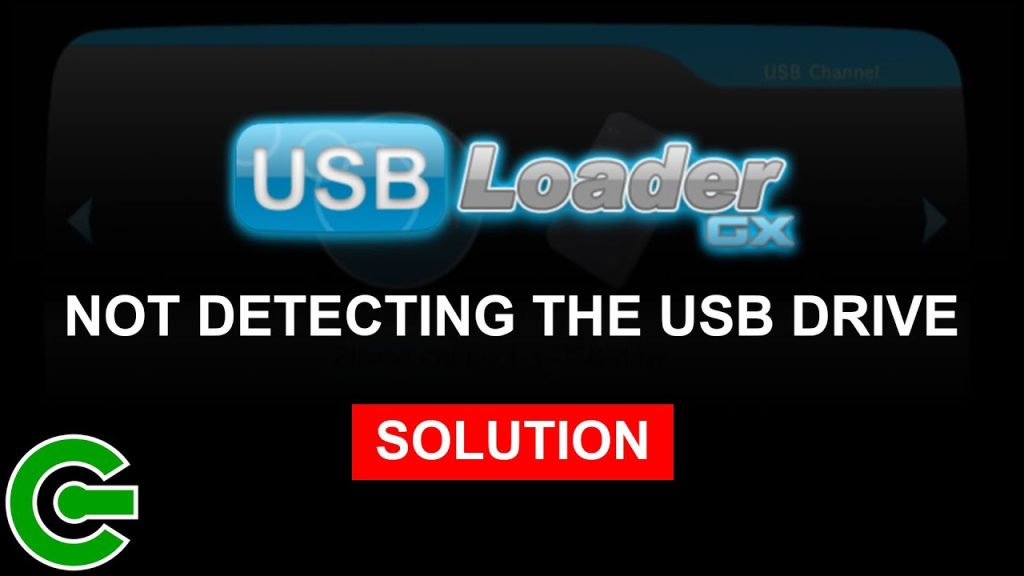USB Loader GX is a popular homebrew application for the Nintendo Wii, allowing users to play games from a USB drive or SD card with ease. However, many users encounter the frustrating black screen issue, where the screen remains blank when launching the loader or a game. This problem can stem from various causes, such as incorrect settings, corrupted files, or hardware incompatibilities, leaving gamers puzzled and eager for solutions.
Understanding why the black screen issue occurs is the first step toward resolving it. Common culprits include outdated USB Loader GX versions, improper configuration of the loader’s settings, or issues with the Wii’s IOS (Input/Output System) files. Other factors, like incompatible USB devices or corrupted game files, can also trigger this issue. By identifying the root cause, users can apply targeted fixes to restore functionality and enjoy their gaming experience.
This guide provides a comprehensive approach to troubleshooting and fixing the black screen issue in USB Loader GX. From updating the software to configuring settings and checking hardware compatibility, each step is designed to help users pinpoint and resolve the problem. Whether you’re a seasoned homebrew enthusiast or a newcomer to the Wii modding scene, these solutions will help you get back to gaming without the dreaded black screen.
Update USB Loader GX to the Latest Version
Check Your Current Version
Start by verifying the version of USB Loader GX installed on your Wii. Navigate to the settings menu within the loader to find the version number, usually displayed in the bottom corner. Older versions may lack compatibility with newer games or IOS updates, leading to black screen issues. Compare your version to the latest release available on the official USB Loader GX website or trusted homebrew repositories.
Download and Install the Latest Update
Visit the official USB Loader GX website or a reliable homebrew source to download the latest version. Ensure you download the correct file format (usually a .dol or .elf file) for your Wii. Transfer the updated files to your SD card or USB drive, replacing the old loader files. Launch the Homebrew Channel and select the updated USB Loader GX to complete the installation process.
Verify the Update Installation
After updating, relaunch USB Loader GX and check the version number in the settings to confirm the update was successful. Test a game to see if the black screen issue persists. If the problem remains, the update may have addressed only part of the issue, and further troubleshooting is needed. Ensure your Wii’s system menu is compatible with the updated loader to avoid conflicts.
Configure USB Loader GX Settings Properly
Adjust Video Settings
Incorrect video settings are a common cause of black screen issues. In USB Loader GX, navigate to the video settings menu and ensure the video mode matches your TV’s display (e.g., NTSC, PAL, or Auto). Mismatched settings can cause the screen to remain blank. Test different modes if unsure, and restart the loader after each change to check for improvements.
Set the Correct IOS
The IOS used by USB Loader GX significantly impacts its performance. Here’s how to configure it:
- Go to the settings menu and select “Custom IOS.”
- Choose IOS 249 or 250, as these are commonly used for USB Loader GX.
- Avoid using IOS versions not designed for homebrew, as they may cause compatibility issues.
- Save the settings and reboot the loader to apply changes.
- Test a game to confirm the black screen issue is resolved.
Reset to Default Settings
If tweaking individual settings doesn’t work, consider resetting USB Loader GX to its default configuration. Access the settings menu, select the reset option, and confirm. This action reverts all custom settings, potentially resolving conflicts causing the black screen. After resetting, reconfigure essential settings like game paths and IOS, then test the loader.
Verify USB Device Compatibility
Check USB Drive Compatibility
Not all USB drives work seamlessly with USB Loader GX. Ensure your USB device is on the compatibility list provided by the USB Loader GX community or wiki. Some drives may require specific formatting or have issues with certain Wii models. Test with a different USB drive if possible to rule out hardware-specific problems.
Format the USB Drive Correctly
An improperly formatted USB drive can cause black screen issues. Format your USB drive to FAT32 or NTFS using a computer, ensuring the partition is set as primary and active. Use a tool like GUIFormat for FAT32 formatting to ensure compatibility. After formatting, retransfer your game files and test the loader to check for improvements.
Test with a Different USB Port
The Wii has two USB ports, and some users report issues with specific ports causing black screens. Plug your USB drive into the other port (typically Port 0 is recommended for USB Loader GX). Restart the Wii and launch the loader to see if the issue resolves. If it persists, consider testing with an SD card as an alternative.
Ensure Proper IOS and cIOS Installation
Install or Reinstall cIOS
A corrupted or missing custom IOS (cIOS) can cause USB Loader GX to display a black screen. Use a trusted cIOS installer, such as d2x cIOS Installer, to install or reinstall cIOS 249 or 250. Here’s how:
- Download the cIOS installer from a reputable homebrew source.
- Place the installer on your SD card or USB drive.
- Launch it via the Homebrew Channel and follow the on-screen instructions.
- Select IOS 249 or 250 with a base IOS of 56 or 57 for best compatibility.
- Test USB Loader GX after installation to check for resolution.
Update System IOS Files
Outdated or missing system IOS files can interfere with USB Loader GX. Use a tool like ModMii to download and install the latest IOS files compatible with your Wii. Ensure you install IOS 236, as it’s often required for homebrew applications. After updating, relaunch USB Loader GX and test for black screen issues.
Verify IOS Installation
After installing or updating cIOS and IOS files, use a system checker tool, such as SysCheck, to verify that the correct IOS versions are installed. Run SysCheck through the Homebrew Channel and review the report to ensure IOS 249, 250, and 236 are present and correctly configured. Address any discrepancies and retest the loader.
Check Game File Integrity
Verify Game File Formats
Corrupted or improperly formatted game files can cause black screen issues when launching games. Ensure your games are in WBFS or ISO format, as these are compatible with USB Loader GX. Check the file sizes to confirm they match the expected size for the game. Use a tool like Wii Backup Manager to verify and convert game files if needed.
Re-Rip or Re-Download Games
If you suspect a game file is corrupted, consider re-ripping it from the original disc or downloading it from a trusted source. Follow these steps:
- Use a tool like CleanRip to rip games from your Wii discs to your USB drive.
- Ensure the rip completes without errors.
- Alternatively, download games from verified sources to avoid corrupted files.
- Transfer the new files to your USB drive and test them in USB Loader GX.
- Delete old, potentially corrupted files to avoid confusion.
Test with a Different Game
To isolate whether the issue is game-specific, test USB Loader GX with a different game. Load a known working game to see if the black screen persists. If other games work, the issue lies with the specific game file. Re-rip or replace the problematic game file and retest to confirm the fix.
Troubleshoot Hardware and System Issues
Check Wii System Menu Version
An outdated or incompatible Wii system menu can cause conflicts with USB Loader GX. Verify your Wii’s system menu version through the settings menu (e.g., 4.3U for North America). If outdated, update it using ModMii or Nintendo’s official update servers, ensuring you maintain homebrew compatibility. Test USB Loader GX after updating to check for black screen resolution.
Inspect USB Loader GX Installation
A corrupted USB Loader GX installation can trigger black screens. Delete the existing USB Loader GX files from your SD card or USB drive and reinstall the application from a trusted source. Ensure the files are placed in the correct directory (e.g., /apps/usbloader_gx/). Relaunch the Homebrew Channel and test the fresh installation.
Test with a Different Wii Console
If all else fails, test your USB drive and USB Loader GX setup on a different Wii console. This helps determine if the issue is specific to your Wii’s hardware, such as a faulty USB port or internal component. If the setup works on another console, consider servicing your Wii or consulting a professional for hardware diagnostics.
Conclusion
Fixing the black screen issue in USB Loader GX requires a systematic approach, from updating the loader and configuring settings to verifying hardware compatibility and game file integrity. By following the steps outlined, users can troubleshoot and resolve the problem, restoring their Wii gaming experience. Whether it’s adjusting IOS settings, reformatting a USB drive, or reinstalling the loader, persistence is key. With these solutions, you’ll be back to enjoying your favorite games in no time.