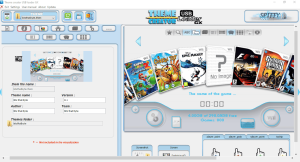USB Loader GX stands as a popular homebrew application for Nintendo Wii, enabling users to load games from a USB drive or SD card with a sleek, customizable interface. Adding cover art enhances the visual appeal, transforming a basic game list into a vibrant, console-like library. This guide explores the step-by-step process of incorporating cover art, ensuring a polished gaming experience.
Understanding how to add cover art in USB Loader GX involves navigating its settings, sourcing high-quality images, and managing files correctly. Properly formatted cover art not only elevates aesthetics but also improves navigation by providing visual cues for game selection. Whether a casual gamer or a homebrew enthusiast, mastering this process unlocks a professional-grade setup.
This article provides a detailed roadmap, covering everything from downloading covers to troubleshooting common issues. By following these instructions, users achieve a visually stunning game library tailored to their preferences. Dive into the steps below to elevate the USB Loader GX experience with vibrant cover art.
Preparing the Wii for Cover Art Integration
Setting Up USB Loader GX
USB Loader GX requires proper installation on the Wii’s SD card or USB drive before adding cover art. Download the latest version from its official repository or trusted homebrew sources. Install the application via the Homebrew Channel, ensuring compatibility with the Wii’s firmware. Verify that the loader recognizes games stored on the USB or SD card. A stable setup ensures smooth cover art integration.
Formatting the Storage Device
A correctly formatted storage device proves essential for USB Loader GX functionality. Use FAT32 or NTFS for USB drives or SD cards, as these formats support Wii game files and cover art. Connect the device to a computer and use a tool like Windows Disk Management or third-party software to format. Back up existing data to avoid loss. Proper formatting prevents errors during cover art uploads.
Updating System Software
Running the latest USB Loader GX version guarantees compatibility with cover art features. Check for updates through the loader’s built-in update function or download manually from trusted sources. Ensure the Wii’s Homebrew Channel and IOS files remain updated to avoid conflicts. Regular updates minimize bugs and enhance performance. A current system setup supports seamless cover art management.
Sourcing High-Quality Cover Art
Finding and organizing high-quality cover art elevates the USB Loader GX experience, creating a visually appealing game library. Trusted platforms like GameTDB and CoverFreak provide extensive Wii cover collections, ensuring crisp, region-specific images. Always verify file formats, favoring PNG with 160×224 pixels for 2D covers or 512×340 for 3D.
Proper naming, using game IDs like SMNP01, ensures compatibility. Organized folders streamline uploads, while reliable sources prevent low-quality or malicious files. By prioritizing quality and consistency, users achieve a professional-looking library that enhances navigation and showcases their collection beautifully.
Finding Reliable Cover Art Sources
Locating high-quality cover art enhances the USB Loader GX library’s appearance. Websites like GameTDB and CoverFreak offer extensive collections of Wii game covers in various formats. Always choose trusted platforms to avoid malware or low-resolution images. Download covers matching the game’s region (NTSC or PAL) for accuracy. Reliable sources ensure professional-looking results.
Understanding Cover Art Formats
USB Loader GX supports specific image formats, primarily PNG, with dimensions of 160×224 pixels for 2D covers and 512×340 pixels for 3D or full covers. Incorrect formats or sizes may cause display issues. Use image editing software to resize or convert files if needed. Proper formatting guarantees compatibility. Consistent image quality creates a cohesive library.
Organizing Cover Art Files
Organizing cover art files is a critical step in enhancing the USB Loader GX experience, ensuring seamless integration and a polished game library. By creating a dedicated folder on a computer, users can efficiently store and manage downloaded cover art images. Naming files with the game’s unique ID, such as SMNP01 for Super Mario Galaxy, is essential, as USB Loader GX relies on these IDs to match covers to games accurately.
This can be found within the loader’s interface or on game discs. Proper naming prevents mismatches and display errors. A well-organized folder system streamlines the transfer process to the SD card or USB drive, saving time and reducing the risk of errors. For example, grouping covers by region or game type can simplify future updates. This systematic approach not only ensures compatibility but also maintains a tidy, professional-looking library, enhancing navigation and the overall gaming experience on the Wii.Effective organization simplifies cover art management.
Transferring Cover Art to the Storage Device
Locating the Cover Art Directory
USB Loader GX stores cover art in a specific directory on the SD card or USB drive. Navigate to the “usb-loader” folder, then locate the “covers” subfolder (e.g., SD:/usb-loader/covers/). If the folder doesn’t exist, create it manually using a file explorer. Ensure the path aligns with the loader’s settings. Correct directory placement enables proper cover display.
Copying Files to the Storage Device
Connect the SD card or USB drive to a computer to transfer cover art. Copy the organized cover art files into the “covers” folder. Ensure file names match the game IDs exactly, including region codes. Use a reliable USB connection to prevent file corruption. Safely eject the device after transferring to avoid data loss. Proper transfer ensures covers appear in the loader.
Verifying File Placement
After transferring, reconnect the storage device to the Wii and launch USB Loader GX. Check the game list to confirm covers display correctly. If covers don’t appear, verify the file path and naming conventions. Recheck the loader’s settings to ensure the correct cover path is selected. Accurate placement guarantees a visually appealing interface.
Configuring USB Loader GX Settings
Accessing Cover Art Settings
USB Loader GX offers customizable settings to manage cover art display. From the main menu, navigate to the “Settings” option, then select “CoverFlow Settings.” Adjust options like cover style (2D, 3D, or full) and download preferences. Save changes to apply them. Familiarity with these settings enhances the user experience.
Enabling Automatic Cover Downloads
USB Loader GX can automatically download cover art from online databases like GameTDB. In the settings menu, enable the “Download Covers” option. Ensure the Wii connects to the internet via Wi-Fi. The loader fetches missing covers during game scans. This feature saves time but requires a stable connection. Manual downloads remain an option for offline setups.
- Enable Wi-Fi in the Wii system settings.
- Select “Download Covers” in USB Loader GX settings.
- Choose the preferred cover type (2D, 3D, or full).
- Allow the loader to scan and fetch missing covers.
- Verify downloaded covers match the game library.
Customizing Cover Display Options
Tailor the cover art display to personal preferences. Adjust the CoverFlow layout, such as grid or carousel view, in the settings menu. Experiment with animations or zoom levels for a dynamic look. Save settings to reflect changes in the game list. Customization creates a unique, user-friendly interface.
Troubleshooting Common Cover Art Issues
Covers Not Displaying
If covers fail to appear, check file names and paths. Ensure images match game IDs and reside in the correct “covers” folder. Verify the loader’s settings point to the right directory. Reconvert or redownload images if formats are incorrect. Systematic checks resolve most display issues.
Low-Quality or Stretched Images
Poor image quality often results from incorrect resolutions or formats. Use PNG files with 160×224 pixels for 2D covers or 512×340 pixels for full covers. Resize images using software like GIMP or Photoshop. Replace low-quality files with high-resolution versions from trusted sources. Proper dimensions ensure crisp visuals.
Internet Download Failures
Automatic cover downloads may fail due to connectivity issues. Confirm the Wii’s internet connection functions correctly. Check GameTDB’s availability, as server downtime can disrupt downloads. Switch to manual downloads if issues persist. A stable connection resolves most download problems.
- Test the Wii’s Wi-Fi connection in system settings.
- Retry downloads during off-peak hours.
- Ensure GameTDB servers remain online.
- Use a wired connection if Wi-Fi is unreliable.
- Download covers manually as a backup.
Optimizing the Cover Art Experience
Maintaining a Consistent Library
A uniform cover art style enhances the library’s professional look. Stick to one cover type (2D, 3D, or full) for consistency. Regularly update covers for new games added to the library. Delete outdated or mismatched images to avoid clutter. A cohesive library improves navigation and aesthetics.
Backing Up Cover Art Files
Regular backups prevent cover art loss due to storage device failure. Copy the “usb-loader” folder to a computer or external drive periodically. Use cloud storage for additional security. Restore backups if files become corrupted or deleted. Backups ensure a reliable cover art collection.
- Save the “usb-loader” folder to a computer.
- Use cloud services like Google Drive for backups.
- Label backups with dates for easy tracking.
- Restore files to the storage device if needed.
- Check backups for file integrity regularly.
Exploring Advanced Customization
Advanced users can create custom cover art for a unique library. Use image editing tools to design personalized covers or fan-made art. Ensure custom images meet USB Loader GX’s format and size requirements. Share creations with the homebrew community for feedback. Custom covers add a personal touch to the gaming setup.
Conclusion
Adding cover art to USB Loader GX transforms the Wii gaming experience, creating a visually appealing and organized library. By preparing the system, sourcing quality images, and configuring settings, users achieve a professional setup. Troubleshooting tips and advanced customization options further enhance functionality. This guide equips gamers with the tools to elevate their USB Loader GX interface, ensuring hours of seamless, visually stunning gameplay tailored to individual preferences.