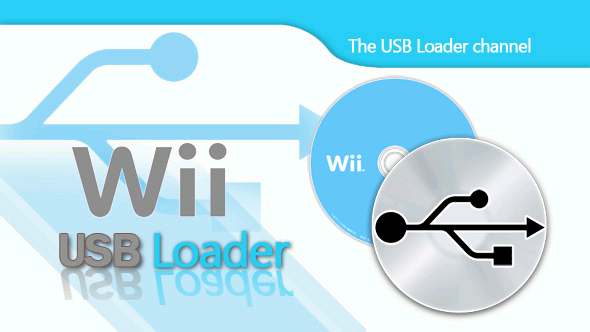USB Loader GX stands as a cornerstone for Wii enthusiasts aiming to run games from USB drives, offering a seamless way to enjoy a vast library of titles without relying on physical discs. This popular homebrew application transforms the Nintendo Wii into a versatile gaming hub, but its functionality hinges on a critical component: the custom IOS, or cIOS. Understanding which cIOS is needed ensures smooth performance, compatibility, and access to USB Loader GX’s full potential.
The cIOS acts as a modified version of the Wii’s system software, enabling features like USB loading that the official firmware doesn’t support. Choosing the right cIOS can be daunting due to the variety of versions, installers, and configurations available. Factors like Wii firmware version, game compatibility, and USB device type all play a role in determining the optimal cIOS for USB Loader GX, making it essential to grasp the basics before diving in.
This guide explores the intricacies of selecting and installing the correct cIOS for USB Loader GX, covering everything from its purpose to troubleshooting common issues. By breaking down the process into clear steps and addressing key considerations, users can confidently set up their Wii for an enhanced gaming experience. Whether a seasoned modder or a newcomer, this article provides the insights needed to navigate the cIOS landscape and unlock USB Loader GX’s capabilities.
Understanding cIOS and Its Role in USB Loader GX
What is a cIOS?
A custom IOS (cIOS) modifies the Nintendo Wii’s operating system to enable homebrew applications like USB Loader GX. Unlike the official IOS, which restricts functionality to Nintendo’s standards, a cIOS unlocks features such as USB drive support and game backups. It serves as the backbone for running games outside the Wii’s native disc-based system. Installing the right cIOS ensures USB Loader GX operates efficiently, providing access to a broader range of games.
Why USB Loader GX Requires a cIOS
USB Loader GX relies on a cIOS to bypass the Wii’s limitations, particularly for reading games from USB drives or SD cards. The cIOS patches the system to allow external storage access, which the standard firmware blocks for security reasons. Without a proper cIOS, USB Loader GX cannot load games, resulting in errors or crashes. Selecting a compatible cIOS version ensures smooth gameplay and minimizes compatibility issues with various titles.
How cIOS Enhances Wii Functionality
A cIOS extends the Wii’s capabilities beyond its original design, enabling features like faster loading times and support for larger storage devices. It allows USB Loader GX to manage game libraries, install updates, and even run homebrew apps seamlessly. By modifying low-level system functions, the cIOS ensures USB Loader GX can handle tasks like disc emulation and region-free gaming, transforming the Wii into a versatile entertainment platform.
Recommended cIOS Versions for USB Loader GX
Popular cIOS Options
Several cIOS versions work well with USB Loader GX, but some stand out for their reliability and compatibility. Common choices include:
- d2x cIOS: Widely regarded as the most stable and versatile option.
- cIOS 249: A popular base for USB Loader GX due to its broad compatibility.
- cIOS 250: Often used alongside 249 for additional flexibility.
- Hermes cIOS: An older alternative for specific use cases.
- Waninkoko’s cIOS: A legacy option still supported by some setups.
Choosing the Right cIOS Version
Selecting a cIOS depends on the Wii’s firmware version and the user’s goals. For most modern setups, d2x cIOS (version 10 or higher) is recommended due to its robust support for USB Loader GX. Older cIOS versions, like Waninkoko’s, may work but lack updates for newer games. Checking the Wii’s system menu version (e.g., 4.3) helps determine compatibility. Always verify the cIOS version aligns with USB Loader GX’s requirements.
Where to Find Reliable cIOS Files
Downloading cIOS files from trusted sources prevents issues like corrupted installs or system bricks. Reputable homebrew communities, such as GBAtemp or WiiBrew, offer verified cIOS installers like d2x cIOS Installer. Avoid unverified websites, as they may host outdated or malicious files. Using tools like ModMii simplifies the process by providing safe, up-to-date cIOS packages tailored for USB Loader GX compatibility.
Preparing Your Wii for cIOS Installation
Ensuring Homebrew Channel is Installed
The Homebrew Channel serves as the gateway for installing a cIOS and running USB Loader GX. Users must first softmod their Wii using methods like LetterBomb or Wilbrand, depending on the firmware version. The Homebrew Channel allows access to cIOS installers and other tools needed for setup. Without it, installing a cIOS becomes impossible, so confirming its presence is a critical first step.
Backing Up Your Wii System
Before installing a cIOS, creating a NAND backup protects the Wii from potential issues. Tools like BootMii allow users to save a copy of the system’s memory, enabling recovery if something goes wrong. Store the backup on an SD card and keep it in a safe location. This precaution minimizes the risk of bricking the Wii during cIOS installation, ensuring a safety net for troubleshooting.
Formatting the USB Drive Correctly
USB Loader GX requires a properly formatted USB drive, typically in FAT32 or NTFS, to store games. FAT32 is preferred for its compatibility with most Wii homebrew apps. Use tools like GUIFormat or EaseUS Partition Master to format the drive, ensuring a 32KB cluster size for optimal performance. A correctly formatted drive prevents loading errors and ensures USB Loader GX can access game files efficiently.
Step-by-Step Guide to Installing cIOS for USB Loader GX
Downloading the cIOS Installer
Start by downloading a trusted cIOS installer, such as the d2x cIOS Installer, from a reputable source like ModMii or GBAtemp. Save the installer to the “apps” folder on an SD card formatted in FAT32. Ensure the installer matches the desired cIOS version, such as d2x v10-beta52, for optimal USB Loader GX compatibility. Verify the file’s integrity to avoid installation errors caused by corrupted downloads.
Running the cIOS Installer
Insert the SD card into the Wii and launch the Homebrew Channel. Select the cIOS installer from the menu and follow the on-screen prompts. Choose:
- IOS Base 56 or 57: Common for d2x cIOS, with 56 for better USB compatibility.
- Slot 249 or 250: Standard slots for USB Loader GX.
- Version 65535: Ensures the latest cIOS version is installed.
- Network Installation: Preferred for downloading directly to the Wii.
- Confirm settings before proceeding to avoid errors.
Verifying the Installation
After installation, verify the cIOS by launching USB Loader GX or using a system checker tool like SysCheck. These tools display the installed cIOS version and slot (e.g., 249 or 250). Ensure the cIOS matches the recommended version for USB Loader GX, such as d2x v10. If issues arise, re-run the installer or consult community forums for troubleshooting advice specific to the cIOS version.
Troubleshooting Common cIOS Issues with USB Loader GX
Games Not Loading or Crashing
Games failing to load often stem from an incompatible cIOS or incorrect USB drive formatting. Ensure the cIOS is d2x v10 or higher, installed in slot 249 or 250. Check the USB drive’s format (FAT32 preferred) and verify game files are in WBFS or ISO format. Updating USB Loader GX to the latest version can resolve compatibility issues, as older versions may struggle with newer cIOS configurations.
USB Drive Not Detected
A USB drive not appearing in USB Loader GX may result from improper formatting or cIOS misconfiguration. Confirm the drive is FAT32 or NTFS with a 32KB cluster size. Check that the cIOS is installed correctly in slot 249 or 250, as these are the default slots for USB Loader GX. Test the drive on a different USB port or try a different drive to rule out hardware issues.
Error Codes During Installation
Installation errors, such as “ret = -1” or “ret = -2011,” often indicate a network issue or corrupted cIOS files. Ensure a stable internet connection for network installations or use offline cIOS files from trusted sources. Re-download the installer if errors persist, and verify the SD card is not locked or corrupted. Consulting community guides on GBAtemp can provide specific fixes for error codes.
Best Practices for Maintaining cIOS and USB Loader GX
Keeping cIOS and USB Loader GX Updated
Regularly update both the cIOS and USB Loader GX to maintain compatibility with new games and Wii updates. Check for d2x cIOS updates on ModMii or GBAtemp, and download the latest USB Loader GX release from its official repository. Updates often fix bugs and improve performance, ensuring a smooth gaming experience. Always back up the Wii before updating to avoid potential issues.
Optimizing Game Compatibility
To maximize game compatibility, use these settings in USB Loader GX:
- cIOS Slot: Set to 249 or 250, depending on the installed cIOS.
- Game Region: Enable region-free loading to bypass region locks.
- Loader IOS: Match the cIOS slot used (e.g., 249).
- Error Fixes: Enable “Block IOS Reload” for problematic games.
- Test games after adjusting settings to ensure optimal performance.
Staying Safe with Homebrew Modifications
Modding the Wii carries risks, so follow best practices to stay safe. Always use trusted sources for cIOS and USB Loader GX files, avoiding unofficial websites. Create regular NAND backups using BootMii to recover from potential bricks. Avoid updating the Wii’s official firmware after installing a cIOS, as it may overwrite custom modifications, rendering USB Loader GX unusable.
Conclusion
Selecting the right cIOS for USB Loader GX transforms the Nintendo Wii into a powerful gaming platform, enabling seamless gameplay from USB drives. By understanding cIOS options, preparing the Wii properly, and following a clear installation process, users can avoid common pitfalls. Troubleshooting tips and best practices ensure long-term performance and compatibility. With the right cIOS, USB Loader GX unlocks a world of gaming possibilities, delivering a customized experience for Wii enthusiasts.