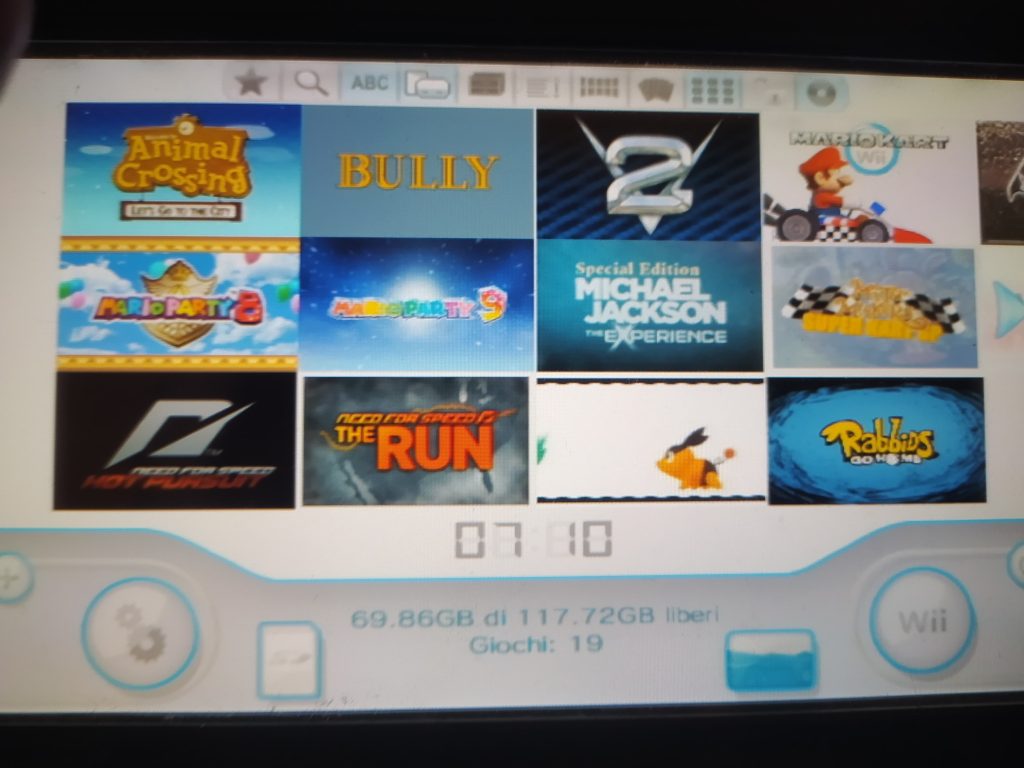USB Loader GX stands as a popular homebrew application for Nintendo Wii enthusiasts, enabling users to play games from external storage devices. Many gamers wonder whether this versatile tool supports running games directly from an SD card, sparking curiosity about its functionality and setup. Understanding how USB Loader GX interacts with SD cards opens up possibilities for convenient gaming without relying solely on USB drives.
This application, cherished by the Wii modding community, offers a user-friendly interface to manage and launch game backups. Its compatibility with various storage devices, including SD cards, makes it a go-to choice for players seeking flexibility. However, the specifics of using SD cards with USB Loader GX require clarity, as compatibility and performance can vary based on setup and hardware specifications.
Exploring the capabilities of USB Loader GX reveals its potential to transform how gamers access their libraries. Whether you’re a seasoned modder or a newcomer, knowing whether SD cards work effectively with this tool is key to optimizing your Wii experience. This article dives into the details, addressing setup, compatibility, and best practices for running games from an SD card.
Understanding USB Loader GX and Storage Options
What Is USB Loader GX?
USB Loader GX serves as a homebrew application designed for the Nintendo Wii, allowing users to load game backups from external storage. Its sleek interface and robust features make it a favorite among modders. The tool supports various file formats and storage devices, offering flexibility for gamers. Installing it requires a soft-modded Wii with the Homebrew Channel. Its ability to streamline game access enhances the overall gaming experience.
SD Cards vs. USB Drives for Game Storage
SD cards and USB drives both function as storage options for USB Loader GX, but they differ in performance and capacity. SD cards, being compact, suit users with limited space or portability needs. USB drives often provide faster read speeds and larger storage capacities. Choosing between them depends on your setup and preferences. Understanding their differences helps ensure smooth gameplay with USB Loader GX.
How Storage Devices Integrate with USB Loader GX
USB Loader GX integrates seamlessly with both SD cards and USB drives through the Wii’s file system. The application scans connected devices to detect game files in specific formats like WBFS or ISO. Proper partitioning and formatting of the storage device are crucial for compatibility. SD cards require specific configurations to work efficiently. This integration allows gamers to access their libraries effortlessly, provided the setup aligns with the tool’s requirements.
Can USB Loader GX Run Games from an SD Card?
Official Support for SD Cards
USB Loader GX officially supports running games from SD cards, provided they meet certain criteria. The application can read game files stored on SD or SDHC cards formatted in FAT32 or NTFS. Users must place games in the correct folder structure, typically “wbfs” for WBFS files. This support broadens storage options for gamers. Ensuring proper setup maximizes compatibility and performance.
Limitations of Using SD Cards
- Capacity Constraints: SD cards, especially older models, may have lower storage limits compared to USB drives.
- Speed Variations: SD cards can have slower read speeds, potentially causing lag in some games.
- Compatibility Issues: Not all SD cards work flawlessly; SDHC cards up to 32GB are generally supported.
- File System Requirements: FAT32 is preferred, as NTFS may cause issues with certain games.
- Folder Structure: Incorrect folder setups can prevent games from loading properly.
Best SD Card Specifications for Optimal Performance
To run games smoothly, choosing the right SD card matters. Opt for SDHC cards with capacities up to 32GB, as larger cards may face compatibility issues. Class 10 cards offer faster read/write speeds, reducing load times. Ensure the card is formatted in FAT32 for maximum compatibility. Reliable brands like SanDisk or Samsung enhance stability. Selecting the right specifications minimizes performance hiccups during gameplay.
Setting Up an SD Card for USB Loader GX
Formatting the SD Card Correctly
Proper formatting lays the foundation for using an SD card with USB Loader GX. Use a computer to format the card to FAT32, as this file system ensures broad compatibility. Tools like Windows Disk Management or third-party software like GUIFormat can assist. Ensure the allocation unit size is set to 32KB for optimal performance. A correctly formatted card prevents errors when loading games.
Creating the Proper Folder Structure
USB Loader GX requires a specific folder structure to recognize game files. Create a “wbfs” folder in the root directory of the SD card for WBFS files. Alternatively, for ISO files, use a “games” folder with specific naming conventions. Tools like Wii Backup Manager can automate this process. Proper organization ensures the loader detects games seamlessly. Double-check the structure to avoid loading issues.
Transferring Game Files to the SD Card
Transferring games involves copying WBFS or ISO files to the appropriate folder on the SD card. Use a computer to move files, ensuring they follow the correct naming format (e.g., “GameID_GameTitle.wbfs”). Tools like Wii Backup Manager simplify this process by converting and organizing files. Verify file integrity after transfer to avoid corrupted data. This step ensures games are ready for USB Loader GX to launch.
Step-by-Step Guide to Running Games from an SD Card
Installing USB Loader GX on Your Wii
- Softmod Your Wii: Ensure your Wii has the Homebrew Channel installed via a softmod process.
- Download USB Loader GX: Obtain the latest version from its official source or trusted repositories.
- Install the Application: Copy the USB Loader GX files to the “apps” folder on your SD card.
- Launch via Homebrew: Access the Homebrew Channel to start USB Loader GX.
- Update Settings: Configure the loader to recognize your SD card as the primary storage.
Configuring USB Loader GX for SD Card Use
- Access Settings: Open USB Loader GX and navigate to the settings menu.
- Select SD Card: Choose the SD card as the default storage device in the loader’s options.
- Check File Paths: Ensure the loader points to the correct “wbfs” or “games” folder.
- Save Preferences: Save settings to avoid reconfiguration on each launch.
- Test Detection: Restart the loader to confirm it detects games on the SD card.
Launching Games from the SD Card
- Insert SD Card: Place the prepared SD card into the Wii’s SD slot.
- Open USB Loader GX: Launch the application via the Homebrew Channel.
- Browse Games: Navigate the interface to view games stored on the SD card.
- Select and Play: Choose a game and press “Start” to begin playing.
- Troubleshoot Issues: If games don’t load, verify folder structure and file formats.
Troubleshooting Common SD Card Issues
Games Not Displaying in USB Loader GX
If games fail to appear, check the folder structure on the SD card. Ensure files are in the “wbfs” or “games” directory with correct naming conventions. Verify the SD card is formatted in FAT32 and not corrupted. Restarting USB Loader GX or reinserting the SD card can help. Updating the loader to the latest version often resolves detection issues.
Slow Loading Times or Lag During Gameplay
- Check SD Card Speed: Use a Class 10 SDHC card for faster read speeds.
- Reduce File Fragmentation: Defragment the SD card or reformat and retransfer files.
- Limit Background Processes: Ensure no other homebrew apps are running simultaneously.
- Test Game Files: Corrupted or improperly converted files can cause lag.
- Upgrade Hardware: If issues persist, consider switching to a USB drive for better performance.
SD Card Compatibility Problems
- Use Supported Cards: Stick to SDHC cards up to 32GB for best results.
- Avoid SDXC Cards: These may not work reliably with USB Loader GX.
- Test Multiple Cards: Some cards may have manufacturer-specific issues.
- Update Firmware: Ensure your Wii’s system menu and loader are up to date.
- Format Correctly: Reformat the card to FAT32 if compatibility issues arise.
Best Practices for Using SD Cards with USB Loader GX
Choosing Reliable SD Card Brands
Selecting a trusted SD card brand enhances reliability with USB Loader GX. Brands like SanDisk, Samsung, and Kingston offer consistent performance. Opt for Class 10 SDHC cards with capacities between 8GB and 32GB. Avoid generic or off-brand cards, as they may have compatibility issues. Checking user reviews within the Wii modding community can guide your choice. A quality card ensures a smoother gaming experience.
Maintaining SD Card Performance
Regular maintenance keeps your SD card performing optimally. Periodically reformat the card to prevent fragmentation, which can slow read speeds. Back up game files before reformatting to avoid data loss. Avoid removing the card during gameplay to prevent corruption. Using dedicated SD cards for Wii gaming minimizes wear from other uses. These steps extend the card’s lifespan and maintain game loading efficiency.
Backing Up Game Files and SD Card Data
Regular backups safeguard your game library. Copy the SD card’s contents to a computer or external drive periodically. Use tools like Wii Backup Manager to organize and verify backups. Store backups in multiple locations for added security. If an SD card fails, backups allow quick restoration. This practice ensures your games remain accessible even if the SD card encounters issues.
Running games from an SD card with USB Loader GX offers Wii gamers a portable, flexible solution. By selecting the right SD card, formatting it correctly, and following proper setup steps, users can enjoy seamless gameplay. Troubleshooting common issues and maintaining the SD card ensures long-term performance. Embracing these practices unlocks the full potential of USB Loader GX, transforming how you access and enjoy your Wii game library with ease.
Conclusion
Using USB Loader GX with an SD card provides Nintendo Wii gamers with a portable and efficient way to access their game libraries. By choosing a compatible SDHC card, formatting it correctly, and following proper setup steps, users can enjoy smooth gameplay.